Excel power tips!
 DanAtkinsonUK
Member
DanAtkinsonUK
Member
Excel is so powerful and is one of the most useful tools I use as a Paraplanner. Please share your top tips for getting the most out of it.
Dan Atkinson FPFS CFP APP Chartered FCSI
Chartered Financial Planner
Certified Financial Planner
Head of Technical at Paradigm Norton
Twitter: https://twitter.com/danatkinsonuk
Instagram: https://www.instagram.com/danatkinsonuk/
Chartered Financial Planner
Certified Financial Planner
Head of Technical at Paradigm Norton
Twitter: https://twitter.com/danatkinsonuk
Instagram: https://www.instagram.com/danatkinsonuk/
Comments
Chartered Financial Planner
Certified Financial Planner
Head of Technical at Paradigm Norton
Twitter: https://twitter.com/danatkinsonuk
Instagram: https://www.instagram.com/danatkinsonuk/
Used with a column of fund values and a column of OCF/TER it will give you the weighted OCF/TER. No third column required.
I have seen so many portfolio charge sheets that are made more complex and open to inaccuracies by not using sumproduct.
I'm not exaggerating, if you often have to calculate weighted portfolio charges and you don't currently use sumproduct, it will be like finding the holy grail!
Paraplanner. F1, Apple, Nutella, ice cream. No trite motivational quotes. Turning a bit northern.
Where to start?
When comparing between options for a client (maybe choice of platforms based on price, or choice of income routes when doing cashflow) Nested IF statements are quite incredible once you have the hang of them I know they're the bane of most Excel users lives though...
I know they're the bane of most Excel users lives though...
Combine them with TRUE/FALSE statements, or radio buttons and you can build very useful toolsets!
As I think has been already mentioned, Sum product is also a godsend and is recommended.
Benjamin - can you explain how sumproduct formula works - I need this in my life!
one of my favourites here and if you combine that with using the shift key (in other words, Ctrl +Shift +Arrow, it will select/ highlight the entire row, column etc. I use this to select large areas of data but be warned, it sometimes doesn't jump past blank cells.
This article explains it in detail https://support.office.com/en-us/article/XIRR-function-de1242ec-6477-445b-b11b-a303ad9adc9d
Love it